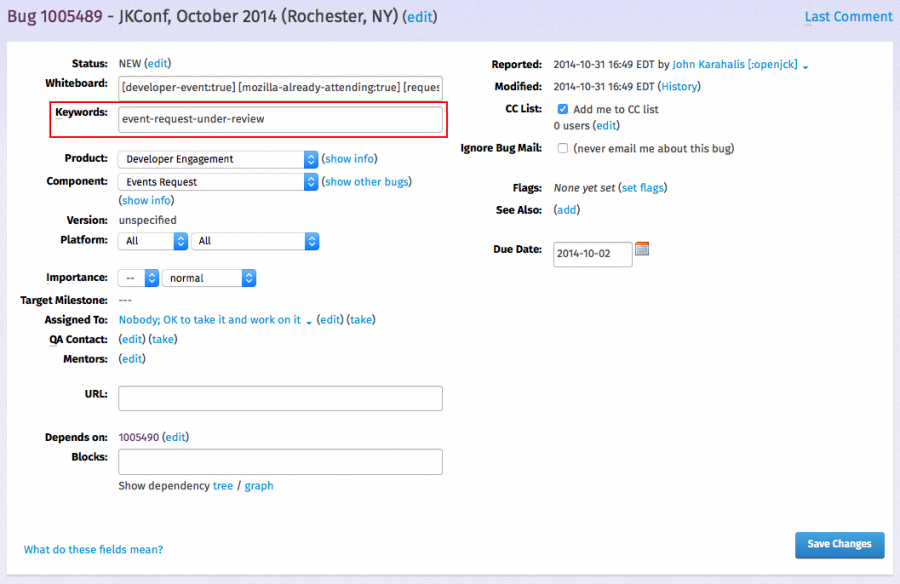Engagement/Developer Engagement/Event request workflow: Difference between revisions
| Line 111: | Line 111: | ||
== Listings == | == Listings == | ||
Listings are collections of requests and discussions that meet certain criteria. With only a few exceptions, requests/discussions filed before | Listings are collections of requests and discussions that meet certain criteria. With only a few exceptions, requests/discussions filed before late January 2015 and closed requests/discussions are not included. | ||
=== Discussion === | === Discussion === | ||
Revision as of 20:53, 23 January 2015
Workflow overview
The Developer Events flow chart offers a visual overview of this workflow.
As a summary, anyone who would like Mozilla to participate in an event completes the Developer Events form. Bugzilla processes the answers and opens a request bug to summarize the request and a discussion bug for the Developer Events team to discuss the request privately. The team discusses the request and updates keywords and other bug metadata along the way. When a decision is reached, the team shares the decision in the request bug where the requester can see it.
More detail is provided in further sections.
Using this workflow
Keywords
Requests and discussions can be tagged with special keywords that indicate state. Requests and discussions are automatically organized based on their keywords (see Listings below) so it's important that keywords are manually updated when requests and discussions change.
In the example below, a request is tagged with the keyword event-request-under-review.
Available keywords
Requests
The following keywords can be used with event requests:
- event-request-under-review
- Meaning: The request is being reviewed
- event-request-pending-fulfilment
- Meaning: The request has been discussed and is nearly ready to be fulfilled
- event-request-no-further-action
- Meaning: The request requires no further action
Discussions
The following keywords can be used with event discussions:
- event-discussion-needs-review
- Meaning: The discussion hasn't started
- event-discussion-pending-additional-information
- Meaning: The discussion can't continue until more information is provided
- event-discussion-needs-final-approval
- Meaning: A decision has been reached. It needs final approval and has not been pre-approved.
- event-discussion-pre-approved-needs-final-approval
- Meaning: A decision has been reached. It has been pre-approved but needs final approval.
- event-request-pending-fulfilment
- Meaning: The event being discussed is nearly ready to be fulfilled
- event-request-no-further-action
- Meaning: No further discussion is needed
Notifications
Request bugs
To receive email notifications about changes to event requests, follow these steps:
- Log into Bugzilla
- Visit the Component Watching page
- Choose the product Developer Engagement and the component Events Request. Click Add.
- Visit the Email Preferences page
- Check one box in the Component column for each type of notification you would like to receive. Click Submit Changes.
To disable notifications, follow these steps:
- Visit the Component Watching page
- Near the bottom of the page, check the Events Request component and click Remove Selected
To re-enable notifications, follow steps 2-3 of the first list.
Discussion bugs
To receive email notifications about changes to event discussions, follow these steps:
- Log into Bugzilla
- Visit the Component Watching page
- Choose the product Developer Engagement and the component Events Request Discussion. Click Add.
- Visit the Email Preferences page
- Check one box in the Component column for each type of notification you would like to receive. Click Submit Changes.
To disable notifications, follow these steps:
- Visit the Component Watching page
- Near the bottom of the page, check the Events Request Discussion component and click Remove Selected
To re-enable notifications, follow steps 2-3 of the first list.
Using Listings
Listings are collections of requests and discussions that meet certain criteria. To browse Listings, follow the links in the Listings section.
Drilling down through Listings
When searching through requests and discussions, it can sometimes be helpful to start with a published Listing and then further narrow the criteria of that Listing. To do this, open a Listing and click Edit Search near the bottom of the page. Add additional criteria and click Search.
Making a request or discussion appear in a different Listing
If a request or discussion is appearing in the wrong Listing, open that specific request or discussion be sure that the Keyword is set correctly. Also ensure that the information in the Whiteboard is accurate. Make any changes that are needed and click Save Changes.
Listings
Listings are collections of requests and discussions that meet certain criteria. With only a few exceptions, requests/discussions filed before late January 2015 and closed requests/discussions are not included.
Discussion
Status
- Requests
- Discussions
Further information needed
- All requests and discussions that need further information
- More information needed from Sandra Persing
Speakers
- All events that need a speaker
- By continent
Other details
- What is being requested
- Mozilla product represented
- Requester type
- Past sponsorship
- Speaker
- Booth
- Continent
- Prospectus