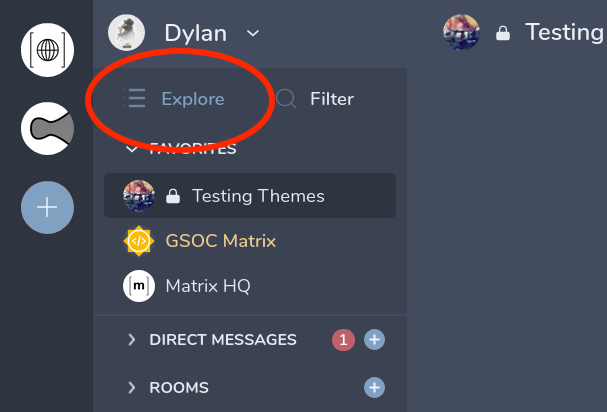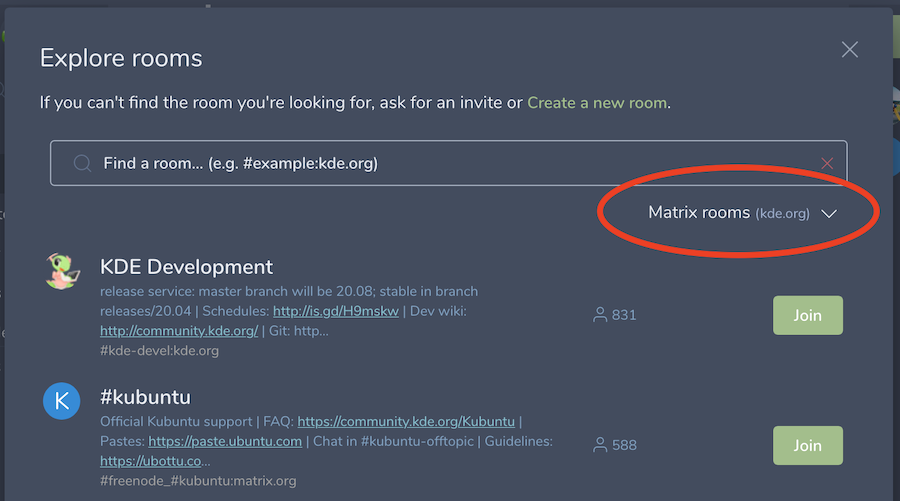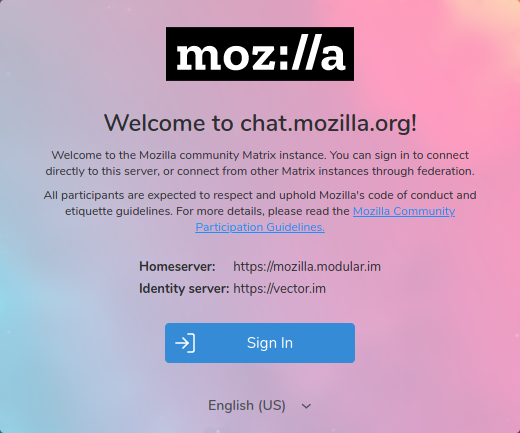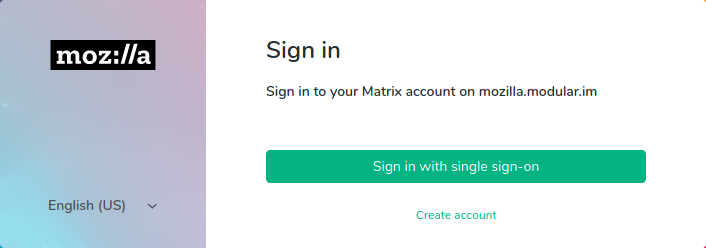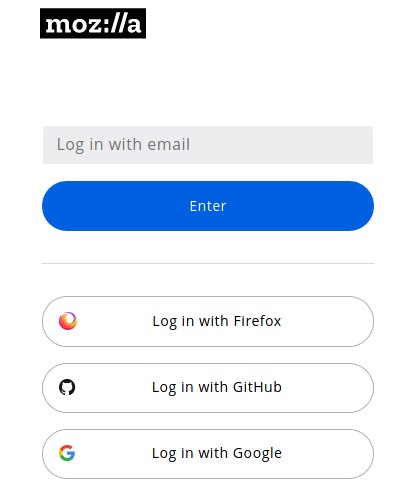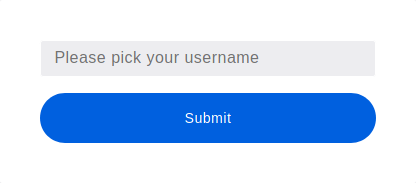Matrix: Difference between revisions
(Add some screenshots for viewing another server's room directory) |
(add room configuration guidance) |
||
| Line 173: | Line 173: | ||
====Lithuanian==== | ====Lithuanian==== | ||
* [https://chat.mozilla.org/#/room/#l10n-lt:mozilla.org #l10n-lt:mozilla.org] – Lithuanian l10n community | * [https://chat.mozilla.org/#/room/#l10n-lt:mozilla.org #l10n-lt:mozilla.org] – Lithuanian l10n community | ||
=== Guidelines for creating a new room === | |||
How you create a new room depends on your client ([https://about.riot.im/help#rooms Riot help]). Any public room on the server should invite the moderator account with the <code>admin</code> role. This will help you administer the room in compliance with the [https://www.mozilla.org/en-US/about/governance/policies/participation/ CPG]. Providing access to the moderator account is a two step process: | |||
# Issue the invitation: <code>/invite @moderator:mozilla.org</code> | |||
# After <code>@moderator:mozilla.org</code> joins the room, grant them the admin role. | |||
A public room is one where anyone can join without an invite. I.e. the "''only people who have been invited''" option has not been enabled. | |||
While the Moderator account with only "mod" privileges lets us protect channels against individual bad actors, it does not give that account the access needed to change channel-wide access control lists. You need to grant the Moderator "admin" privileges to be able to take advantage of the collective-defense options Matrix provides. | |||
== Feedback == | == Feedback == | ||
Revision as of 17:16, 26 June 2020
"What is the Matrix?"
Matrix is an open, lightweight protocol for decentralized, real-time communications.
After a long evaluation period, Mozilla has switched to Matrix from IRC as our preferred open discussion platform. Matrix is a huge improvement in usability, accessibility and safety for the Mozilla community, and we're excited to make this change.
Community Participation at Mozilla
The heart of Mozilla is people. We put people first and do our best to recognize, appreciate and respect the diversity of our global contributors. The Mozilla Project welcomes the participation of everyone who shares our goals and wants to contribute in a healthy and constructive manner within our communities. To that end, as with all Mozilla spaces and events we expect participants in our Matrix forums to support and uphold the Mozilla Community Participation Guidelines as a condition of participation.
Getting Started
New to Matrix, new to Mozilla?
Start with the Riot webapp and create an account. Once you're signed in, clicking these links will let you join the #general:mozilla.org channel for general questions or #introduction:mozilla.org if you're interested in getting involved with the Mozilla development process. There are lots more channels to choose from - there's a list of some of them below - and we'll have more as soon as we get them sorted out.
For more details, scroll down to Connect to Matrix below.
New to Matrix, already part of Mozilla?
Mozilla's Matrix server is configured to use Mozilla IAM, and supports the following accounts:
- Mozilla LDAP
- Firefox Accounts
- Github
Any of those will work if you go through the web interface; the details are in the Connect to Matrix section below.
Already using Matrix?
If you're already using Matrix, you can join the Mozilla conversation by joining the #general:mozilla.org room for general topics and #introduction:mozilla.org if you're interested in getting involved with the Mozilla development process. The whole Mozilla list of rooms isn't settled out and synchronizing across the Matrix ecosystem yet; although many are linked below. In the meantime, those are friendly channels and the people there will be able to help you find your way around.
You can join our rooms using Matrix via the Riot web app, the Riot native mobile app for your platform, or any other Matrix client.
Using Riot Web or Desktop you can view our room directory using the following steps:
- Click on the Explore button
- Click on the dropdown that says "Matrix rooms (yourserver.com)"
- Click Add a new server
- Type in
mozilla.organd click Add
Now you can view the Mozilla server's room directory and join a room.
Community Participation Guidelines
The heart of Mozilla is people. We put people first and do our best to recognize, appreciate and respect the diversity of our global contributors. The Mozilla Project welcomes contributions from everyone who shares our goals and wants to contribute in a healthy and constructive manner within our community
Despite our very best efforts, occasionally people do experience behaviors on Matrix that are not inline with our Community Participation Guidelines. If happens to you, please reach out to the room moderator or use our reporting hotline.
Connect to Matrix
Register a username
The quickest way to register a username on Mozilla Matrix is through the web interface.
- Review the CPG and privacy notices and press the Sign In button
- On the sign in page, proceed to Sign in with single sign-on
- Pick your choice of services to authenticate from
- Pick your username!
Clients
Matrix supports a variety of clients on web, desktop, and mobile. You can readily connect to the web client from https://chat.mozilla.org/. Matrix maintains a list of clients on their website.
The Mozilla Matrix server requires Single Sign-On. Clients which currently support Single Sign-On include:
- Riot, the software behind chat.mozilla.org
- this is also available as a desktop client: download here
- Riot Android (also available on F-Droid)
- RiotX is the next generation Matrix client for Android (also available on F-Droid)
- Riot iOS
- weechat, using the weechat-matrix protocol script. Note the Single Sign-On instructions.
- gomuks a terminal client for Matrix
- Quaternion a Qt5-based client for Windows, Linux, and macOS
Connection parameters
While the default parameters in most clients will work just fine, if you're already part of the Mozilla community or want to connect directly to the Mozilla Matrix instance. To do that, you'll need to change the following settings:
| Homeserver | https://mozilla.modular.im |
| Identity server | https://vector.im |
These details will be autofilled for you in most clients if you enter your full username (e.g. @susan:mozilla.org rather than susan) into the username field. In general it is preferable to do that rather than trying to remember what the homeserver URL is.
Joining a room
When connected to the Mozilla Matrix server you can join Mozilla rooms and also rooms on other Matrix servers.
There are several different ways to join a room:
- You can follow an external link. (For example, see the links to commonly used rooms lower on this page.)
- You can follow links from inside a discussion on Matrix.
- You can receive an invitation from another Matrix member.
- There are also platform specific methods:
- On https://chat.mozilla.org/ you can click Explore in the upper left and search the known rooms to see information about the rooms and then preview or join the rooms. On the left side you can select or enter another Matrix server and search for non-Mozilla rooms.
- Other platforms: TBA
When you follow a link you you may be given a choice to preview the contents of the room or to join. If the room doesn't allow preview you may be asked if you want to join it without a preview first.
But it is also easy to leave a room. On https://chat.mozilla.org/ find the room name (or icon) in the room list on the left and click the three vertical dots to the left of the name. There are several options on how you want to read the room. plus the option to leave.
Viewing Room Members
Once you have joined a room you can view the room members by clicking on the person icon in the top right. You may notice (depending on your client) that all members appear "offline" or greyed out, this is intentional as "presence" is not enabled for the Mozilla homeserver.
See the field "enable_presence_by_hs_url" in the configuration file https://chat.mozilla.org/config.json
Commonly used rooms
General discussion
- #general:mozilla.org - General discussions about Mozilla
- #synchronicity:mozilla.org - Sorting out bugs and papercuts in the migration from IRC to Matrix
Software Development
- #introduction:mozilla.org - Help with basics of developing for Mozilla
- #developers:mozilla.org - General Firefox and Gecko development discussion
- #devtools:mozilla.org - Firefox Developer Tools discussion
- #basket:mozilla.org - Development of basket.mozilla.org (basket)
- #fxa:mozilla.org - Development of Firefox Accounts (fxa)
- #pontoon:mozilla.org - Development of pontoon.mozilla.org (Pontoon)
- #www:mozilla.org - Development of www.mozilla.org (bedrock)
- #maildev:mozilla.org - Development of Thunderbird (thunderbird)
- #seamonkey:mozilla.org - Development of SeaMonkey (SeaMonkey)
Specific areas
- #fx-desktop-community:mozilla.org - Discussion about Firefox Desktop
- #fx-android-community:mozilla.org - Discussion about Firefox for Android
- #l10n-community:mozilla.org - Discussion about localization (l10n) of Mozilla applications
- #accessibility:mozilla.org Discussion of the accessibility (a11y) of Mozilla applications and services
- #addons:mozilla.org Discussion about Firefox add-ons
- #nightly:mozilla.org Discussion about Firefox Nightly
- #SUMO:mozilla.org Discussion about Mozilla Support
Specific locations
- #atlanta:mozilla.org - General chat for the Mozilla community in and around Atlanta, GA, USA
- #berlin:mozilla.org - General chat for people in the Berlin office
- #canada:mozilla.org - General chat for the Canadian Mozilla community
- #mozfr:mozilla.org - Communauté francophone de mozfr.org - French speaking community from mozfr.org
- #mozilla.de:mozilla.org - Deutschsprachige Mozilla-Community - German-speaking Mozilla community
- #Mozilla_NL:mozilla.org - Voor Nederlands sprekende medewerkers en vrijwilligers van Mozilla
- #mozilla-hispano:mozilla.org - Comunidad en español de Mozilla https://www.mozilla-hispano.org/
- #mozilla-japan:mozilla.org - General chat for the Mozilla Japan Community
- #mozilla-uk:mozilla.org - General chat for the Mozilla UK Community
- #moztw:mozilla.org - General chat for the Taiwan Community
- #toronto:mozilla.org - General chat for people in the Toronto office
- #vancouver:mozilla.org - General chat for people in the Vancouver office
- #spain:mozilla.org - Comunidad Mozilla en España
- #taipei:mozilla.org - General chat for people in the Taipei office
Rooms in other languages
French
Lithuanian
- #l10n-lt:mozilla.org – Lithuanian l10n community
Guidelines for creating a new room
How you create a new room depends on your client (Riot help). Any public room on the server should invite the moderator account with the admin role. This will help you administer the room in compliance with the CPG. Providing access to the moderator account is a two step process:
- Issue the invitation:
/invite @moderator:mozilla.org - After
@moderator:mozilla.orgjoins the room, grant them the admin role.
A public room is one where anyone can join without an invite. I.e. the "only people who have been invited" option has not been enabled.
While the Moderator account with only "mod" privileges lets us protect channels against individual bad actors, it does not give that account the access needed to change channel-wide access control lists. You need to grant the Moderator "admin" privileges to be able to take advantage of the collective-defense options Matrix provides.
Feedback
For feedback on Riot and Matrix, head to #synchronicity:mozilla.org
History
- On March 2020, Mozilla moved from IRC to Matrix.