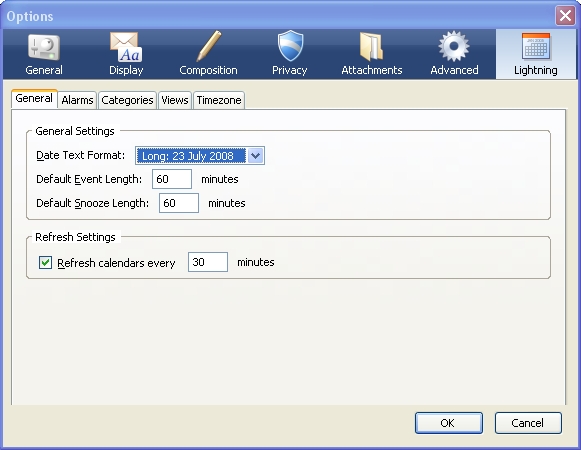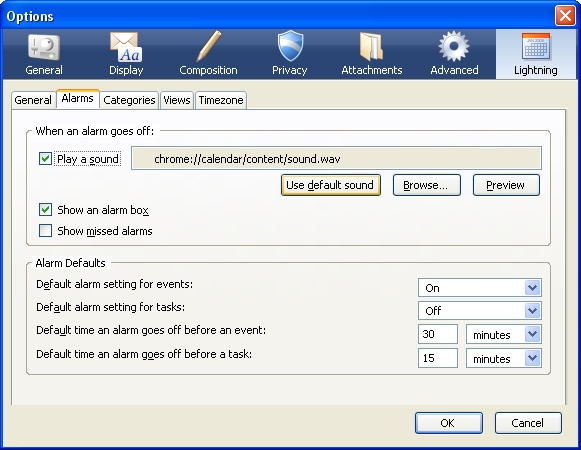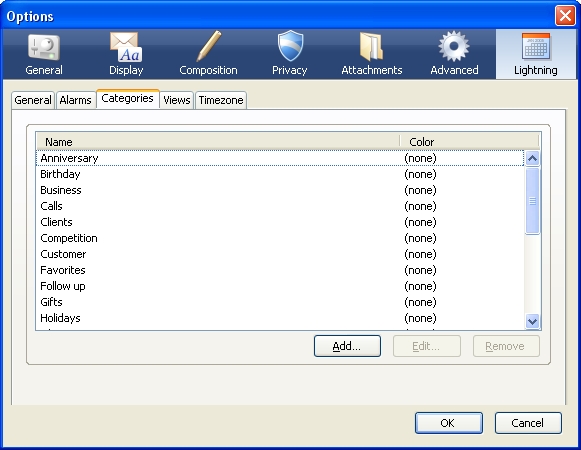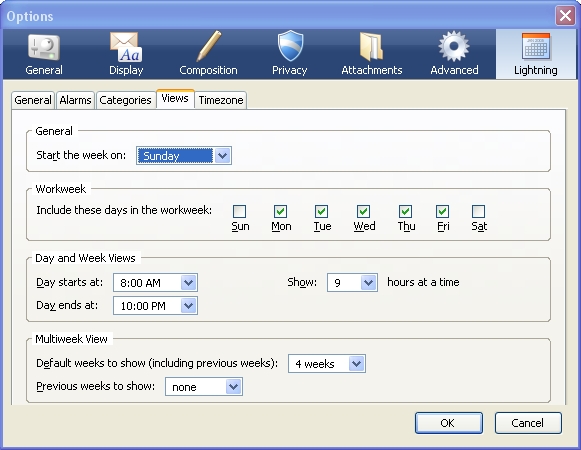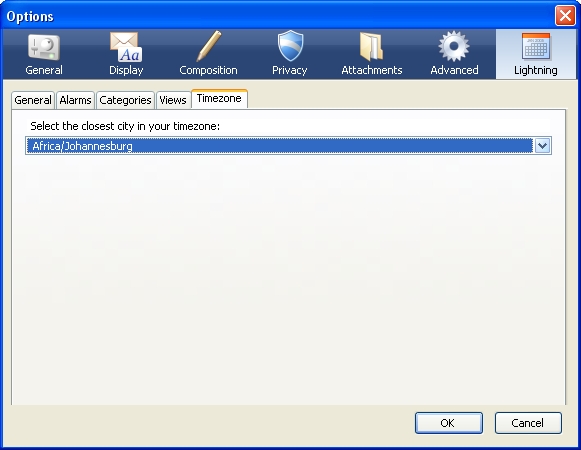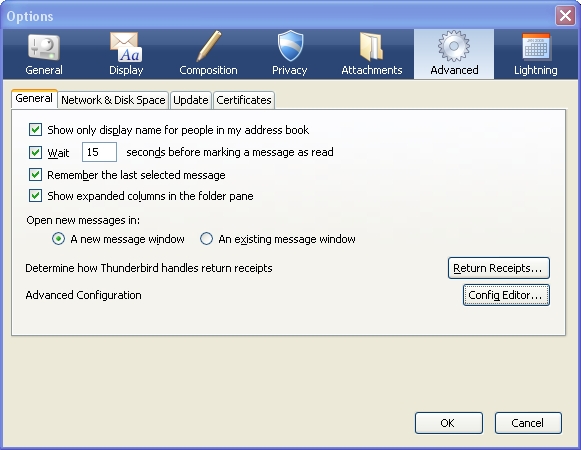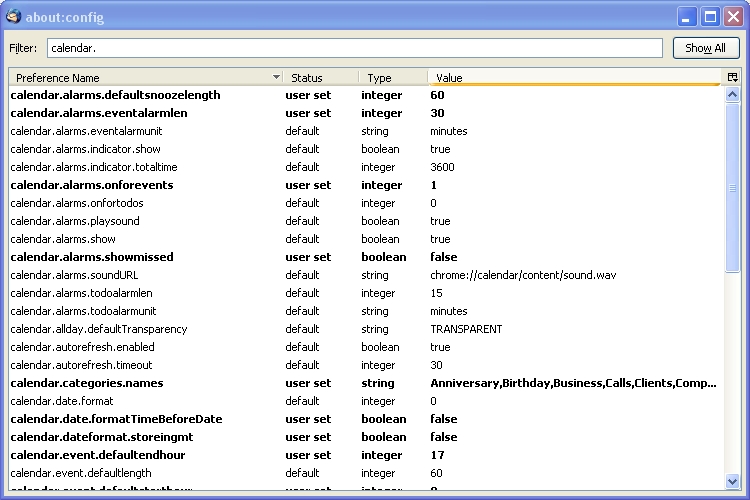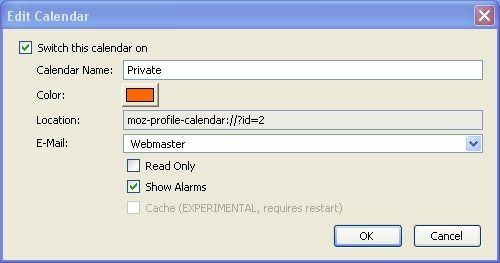Calendar:Help
Work in progress
This page is the first attempt to restructure the help documentation that is available for Calender and Sunbird. As a start the existing help texts will be copied/duplicated to this page and restructured so that the other scattered pages could be taken off-line and be replaced with this page.
Calender Project and its components
- Calendar is the name of the project that has two distinct outputs which both use the same code base:
- Lightning is a calendar extension for Mozilla Thunderbird. It offers calendaring features directly in the Thunderbird User Interface. Further integration features, such as e-mail invites or address book integration are planned for future releases.
- Sunbird is our standalone calendar application. It doesn't need another client application to run at the cost of a larger download and higher memory requirements. Because of its standalone nature, Sunbird does not offer any kind of tight integration with an e-mail application, such as Mozilla Thunderbird.
Current Versions
- The latest official release of Lightning is 0.8
- The latest official release of Sunbird is 0.8
The latest Lightning and Sunbird official releases can be downloaded from the Calender Project home page.
This document focusses on latest development version as that should be released by the time this document has any substance.
Lightning
Although both Lightning and Sunbird share the same code base, there are differences. This section is specifically for Lightning for Windows.
Requirements
Lightning runs as an extension for Mozilla Thunderbird 2.0.0.x
Download
You can download either the Latest Stable Release or the Latest Nightly Build. The latest nightly build has more features than the latest stable release but might have severe bugs that can cause data loss or crash your application.
Don't use the nightly builds with production data as data loss and other scary things can occur. If you do not want to risk any data loss use the latest stable release.
Latest Stable Lightning Release & Nightly Builds
Installation
IMPORTANT: If you have been using the old Calendar Extension, be sure to backup the ICS file that it put in your profile directory, and uninstall the Calendar Extension before installing Lightning. After you have installed Lightning, you can then import your old events and tasks from the backed up ICS file.
- In Thunderbird, open the extension manager using the Tools -> Add-ons menu item.
- Click the "Install" button. Locate and select the file you downloaded and click "OK"
- Close and reopen Thunderbird to finish the install
- Please read the Lightning release notes before you use this software.
Configuration
Most of the general Lightning settings have a GUI representation and can be set via the options panel. Other settings that do not have a GUI interface have to be changed via the Config Editor.
Options Panel
There are 2 ways of getting to the options panel.
- Tools -> Add-ons. Select the Lightning Extension and click on the "Options" button.
- Tools -> Options. Select the Lightning tab.
Config Editor
The Config Editor can be accessed via the same options panel but in a different tab. Instead of the Lightning tab, you need to select the Advanced tab.
And click on the button "Config Editor"
All settings, even the once that are represented in the GUI, can be changed in this Config Editor. The following settings have no GUI representation and can therefore only be changed in the Config Editor:
- calendar.itip.sendemail (default: true)
Calendar Properties
Each calendar has a set of properties that can be changes or set as well. These can be accessed by selecting the specific calendar in the Calender List in "Calender Mode" and either right click -> Properties or via the Calendar -> Calendar Properties menu.